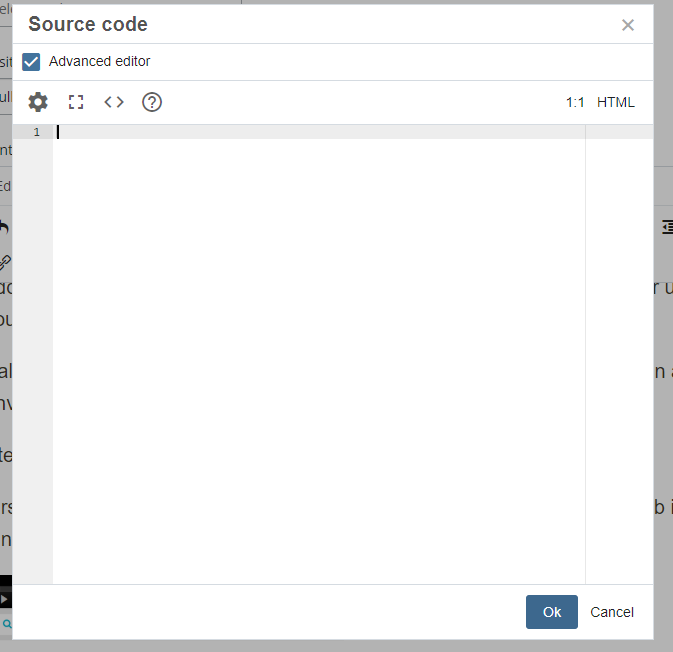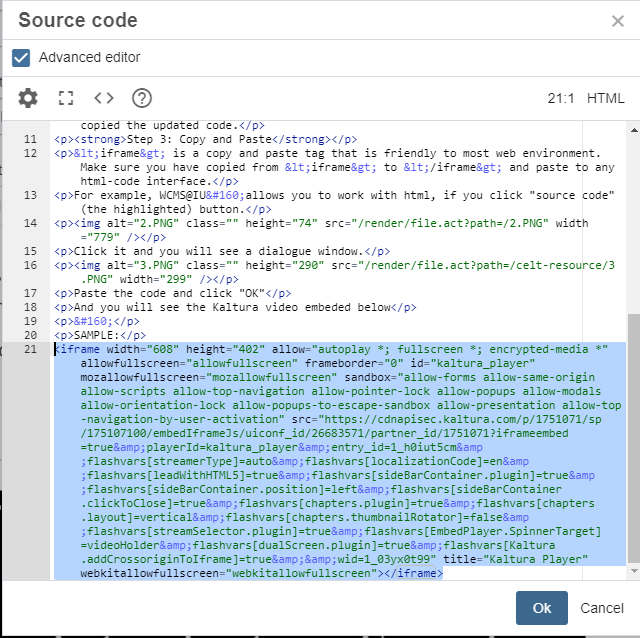Kaltura@IU gives IU community an alternative for Youtube or Vimeo. If you choose to upload videos to Kaltura, you might want to people to watch them anywhere in addition to your Kaltura channel, but as the popularity of Kaltura is still under uprising, you might want to embed the video to a web page for wider publicity.
Kaltura videos are adaptable to <iframe> tags, which we could use to put it in any environment that allows you to edit in HTML code.
Step 1: Get to your video
First, you should visit the page of your video on Kaltura. Find the "Share" Tab in the function bar beneath the title and date.
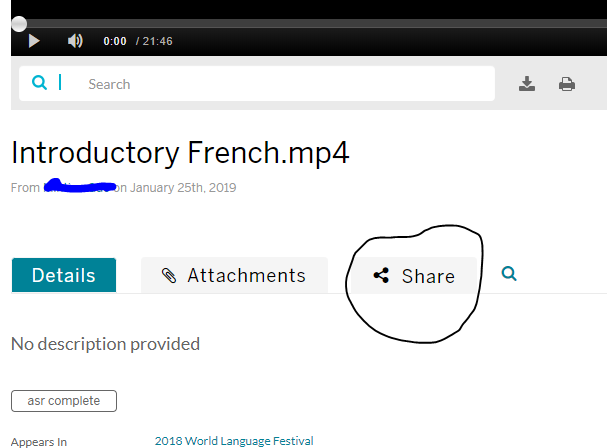
Step 2: Optimizing the embedding
First, be aware that the Kaltura privacy settings might be overwritten by embedding to a page. Never embed a private video to a public access page.
Second, you don't have to share the full length of a video. You could set the start and end time you would like to show.
Thirdly but least, you might need to think about the size of video you would like to share on the web page. Once you choose another size, your video page will be refreshed and the embedding code would be changed accordingly. Make sure you have copied the updated code.
Step 3: Copy and Paste
<iframe> is a copy and paste tag that is friendly to most web environment. Make sure you have copied from <iframe> to </iframe> and paste to any html-code interface.
For example, WCMS@IU allows you to work with html, if you click "source code" (the highlighted) button.
Click it and you will see a dialogue window.
Paste the code and click "OK"
And you will see the Kaltura video embedded below
SAMPLE: